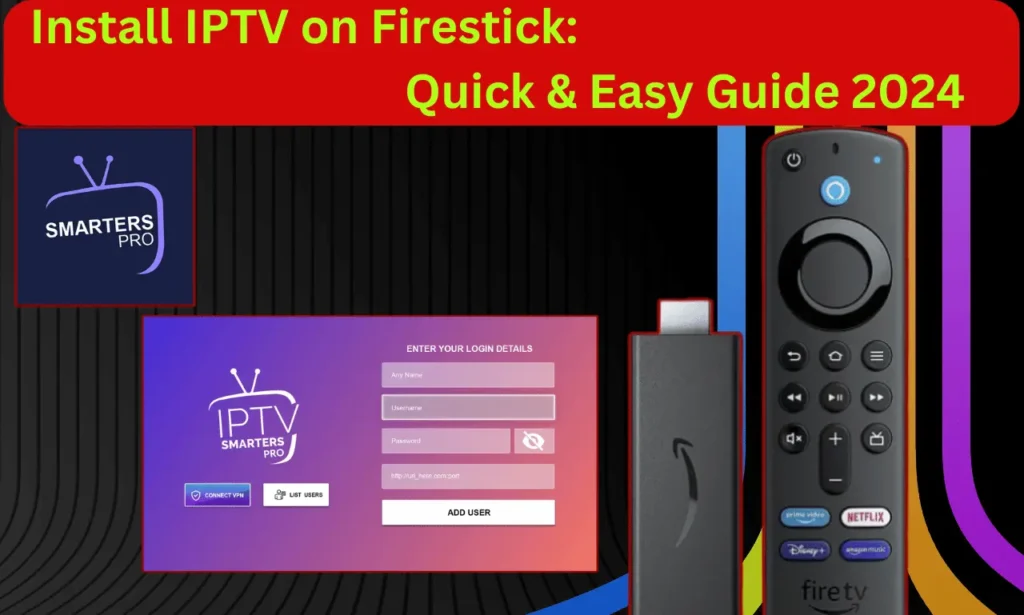
Table of Contents
Are you looking for a way to enhance your entertainment options on your Firestick device? Installing IPTV on Firestick is a simple and straightforward process that allows you to access a wide range of streaming content. Whether you’re new to IPTV or need a refresher, we’ve got you covered with this quick and easy guide.
In this article, we will provide you with a step-by-step tutorial on how to install IPTV on Firestick. We’ll walk you through the process of finding and installing the best IPTV app for Firestick, configuring the necessary settings, and activating your IPTV service. By following these steps, you’ll be able to unlock endless entertainment possibilities right from your living room.
Key Takeaways:
- Installing IPTV on Firestick allows you to access a wide range of streaming content.
- By following our step-by-step guide, you can easily set up IPTV on your Firestick device.
- Choosing the best IPTV app for Firestick is crucial for optimal viewing experience.
- Configuring the settings properly ensures smooth streaming and uninterrupted playback.
- Activating your IPTV service is essential to start enjoying your favorite channels and shows.
Step-by-Step Guide to Install IPTV on Firestick
In this section, we will walk you through the detailed process of installing IPTV on Firestick. By following these step-by-step instructions, you can set up your Firestick for IPTV streaming and enjoy all your favorite content right on your TV.
Finding the Best IPTV App for Firestick
Before you can start streaming IPTV on your Firestick, you’ll need to find and install a reliable IPTV app. Here are a few top-rated options:
- Smart IPTV: Smart IPTV is a popular and user-friendly app that allows you to stream IPTV channels on your Firestick. You can find and install it directly from the Amazon Appstore.
- Perfect Player: Perfect Player is another highly recommended IPTV app for Firestick. It offers a smooth and customizable streaming experience, and you can download it from the Amazon Appstore.
- STB Emulator: If you prefer an app that emulates a set-top box experience, STB Emulator is a great choice. It replicates the interface of a traditional IPTV receiver and is available for download on the Amazon Appstore.
Once you’ve chosen an app, simply search for it on the Amazon Appstore, click on the “Download” or “Install” button, and follow the on-screen instructions to install the app on your Firestick.
Configuring Settings for IPTV on Firestick
After installing the IPTV app on your Firestick, you’ll need to configure a few settings to optimize your streaming experience. Here’s what you need to do:
- Open the IPTV app on your Firestick.
- Go to the settings or preferences section within the app.
- Configure the video playback settings according to your preference (e.g., aspect ratio, video codec, buffer size).
- Set up the audio settings, including audio codec and output preferences.
- Adjust any additional settings offered by the app to personalize your streaming experience.
Make sure to save your changes before exiting the settings section of the app.
Activating Your IPTV Service
Now that you have the IPTV app installed and your settings configured, it’s time to activate your IPTV service. The activation process may vary depending on your chosen IPTV provider. Generally, you’ll need to:
- Launch the IPTV app on your Firestick.
- Look for an activation or login prompt.
- Enter your IPTV service credentials, such as your username and password.
- Follow any additional instructions provided by your IPTV provider to complete the activation process.
Once your IPTV service is activated, you’ll have access to a wide range of channels and content through your Firestick.
| IPTV App | Pros | Cons |
|---|---|---|
| Smart IPTV | User-friendly interface, easy installation | Requires a one-time activation fee |
| Perfect Player | Customizable streaming experience | Requires manual setup and configuration |
| STB Emulator | Replicates a traditional IPTV receiver interface | May not be as user-friendly for beginners |
Comparing these popular IPTV apps for Firestick can help you make an informed decision based on your preferences and needs.
Conclusion
Installing IPTV on Firestick is a simple and hassle-free process that opens up a world of entertainment options right in the comfort of your living room. By following the step-by-step guide provided in this article and utilizing the recommended apps, you can unlock endless streaming possibilities on your Firestick device.
With IPTV, you can access a wide range of channels, movies, and TV shows, offering a personalized and flexible streaming experience. Whether you’re a fan of sports, documentaries, or international content, IPTV has got you covered.
Don’t miss out on the opportunity to elevate your home entertainment experience. Get started with IPTV on Firestick today and enjoy the convenience and versatility of on-demand streaming at your fingertips. Transform your television into a hub of entertainment and immerse yourself in a world of captivating content.
FAQ
How do I install IPTV on Firestick?
To install IPTV on Firestick, you need to follow these steps: 1. Go to the Settings menu on your Firestick. 2. Select My Fire TV or Device. 3. Choose Developer Options. 4. Enable Apps from Unknown Sources. 5. Return to the home screen and search for the Downloader app. 6. Install the Downloader app on your Firestick. 7. Open the Downloader app and enter the URL of the IPTV app you want to install. 8. Wait for the app to download and then select Install. 9. Once the installation is complete, you can open the IPTV app and enjoy streaming.
What is the best IPTV app for Firestick?
There are several IPTV apps available for Firestick, but one of the most popular and highly recommended options is Smart IPTV. Smart IPTV provides a user-friendly interface, easy setup process, and a wide range of channel options. Another popular choice is IPTV Smarters, which offers a customizable interface and support for multiple IPTV services. These apps can be easily installed on your Firestick using the steps mentioned earlier.
Can I find a step-by-step tutorial for installing IPTV on Firestick?
Yes, you can find step-by-step tutorials for installing IPTV on Firestick on various websites, YouTube channels, and even official app websites. These tutorials provide detailed instructions, screenshots, and videos to guide you through the installation process. Following a step-by-step tutorial can be helpful, especially if you are new to IPTV or need assistance with specific settings or configurations.
Do I need to pay for IPTV on Firestick?
The cost of IPTV on Firestick depends on the service or app you choose. While some IPTV apps are free, they may have limited features or access to channels. On the other hand, there are subscription-based IPTV services that offer a wide range of channels and premium features for a monthly or yearly fee. You can choose the option that best suits your needs and budget.
Can I use IPTV on multiple Firestick devices?
Yes, you can use IPTV on multiple Firestick devices as long as you have a compatible IPTV app installed on each device and a valid subscription or access to an IPTV service. Simply install the IPTV app on each Firestick device and sign in with your credentials to enjoy IPTV streaming on multiple screens.