Are you looking for a professional and easy-to-follow IPTV Player Guide? You’re in the right place! In this updated 2026 guide, we’ll provide a complete, step-by-step pictorial explanation of how to activate your subscription on the Iceberg IPTV Player app, whether using Xtream Codes or a Device ID. Follow along to become an expert in using this fantastic player.
Code For Downloader App 9679176
This is the most established method in the IPTV world, requiring you to enter your subscription details manually. Here’s how to do it easily with this detailed IPTV Player Guide.
As you begin your journey with the Iceberg IPTV player, you’ll be greeted by the main screen. The first step is to select “XTREAM CODES” as the system for entering your subscription details.
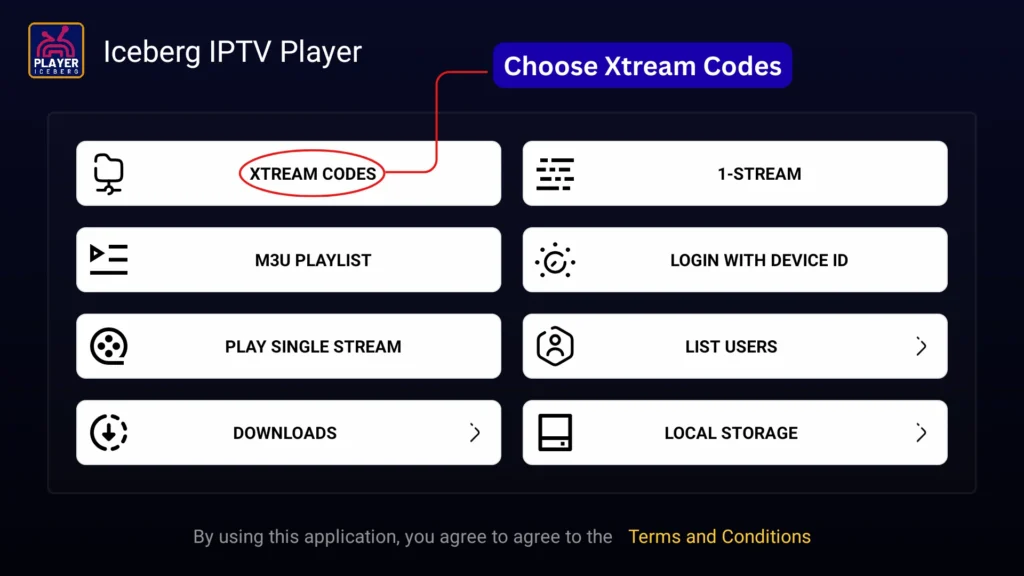
On this important screen, you will need to enter the IPTV subscription details provided by your service provider with perfect accuracy:
Password: Enter your password.
URL Link: Enter the server link (URL) you received.
Add User: Finally, press “ADD USER” to add your account.
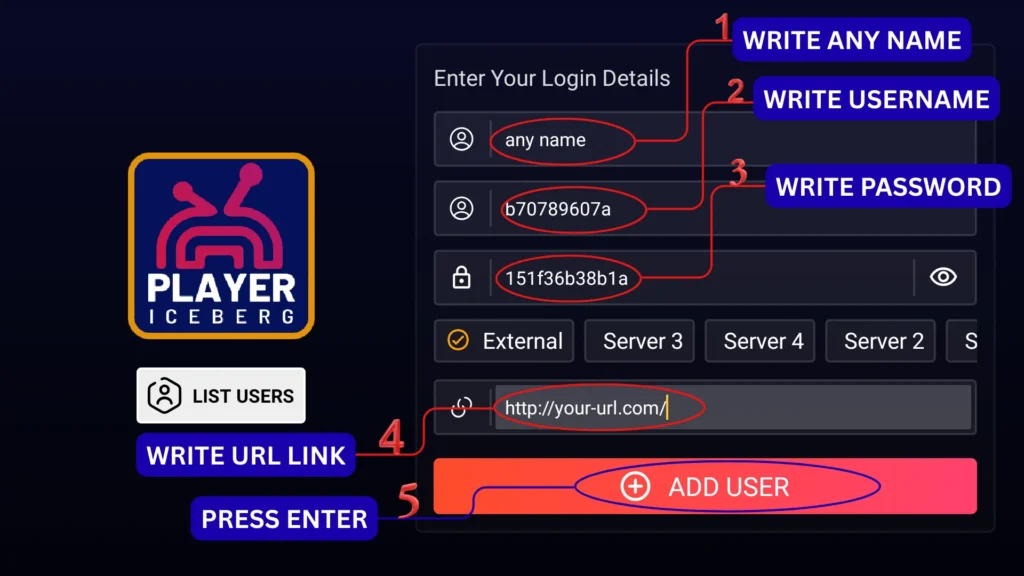
After successfully logging in, you are now inside the IPTV player‘s interface. To view content, you must first load the playlists. This is a necessary step in the Iceberg IPTV Player app to fetch the latest channels and movies. Click the download icon for each of the following:
LIVE TV
MOVIES
SERIES
You will see a loading indicator confirming that the player is pulling the data. This is a crucial step in this IPTV Player Guide to ensure a smooth viewing experience.
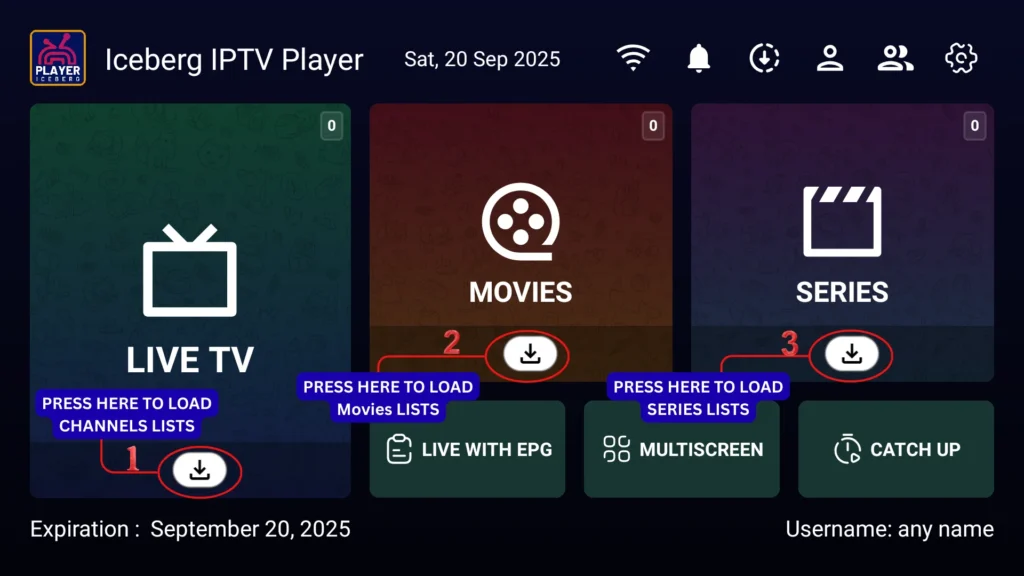
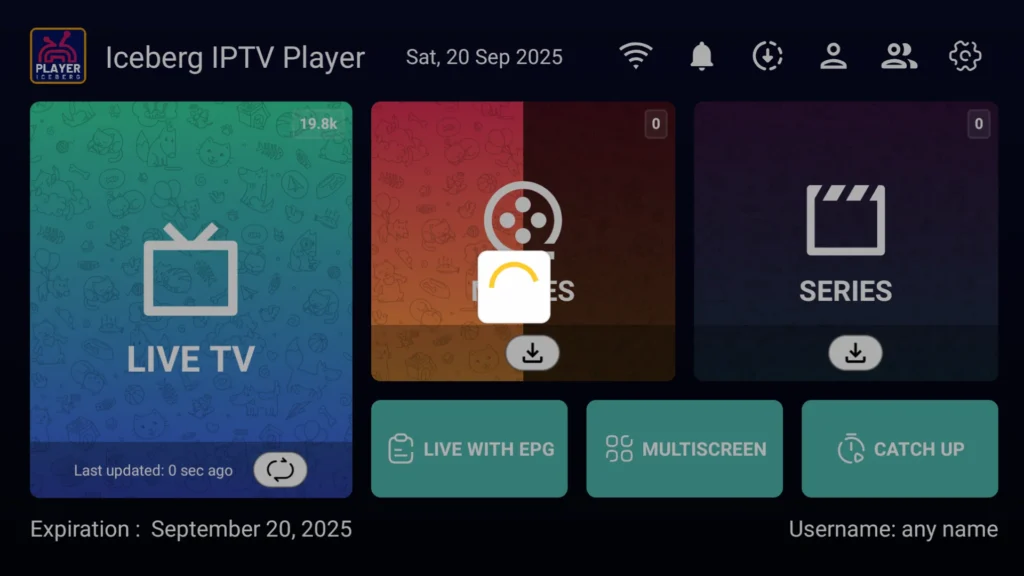
Once the download is finished, numbers will appear on each section, meaning your IPTV player is now ready. Congratulations! You have successfully activated your subscription.
The Iceberg IPTV Player app offers an alternative, faster activation method that doesn’t require manual data entry.
From the app’s main screen, select the second option, “LOGIN WITH DEVICE ID”.
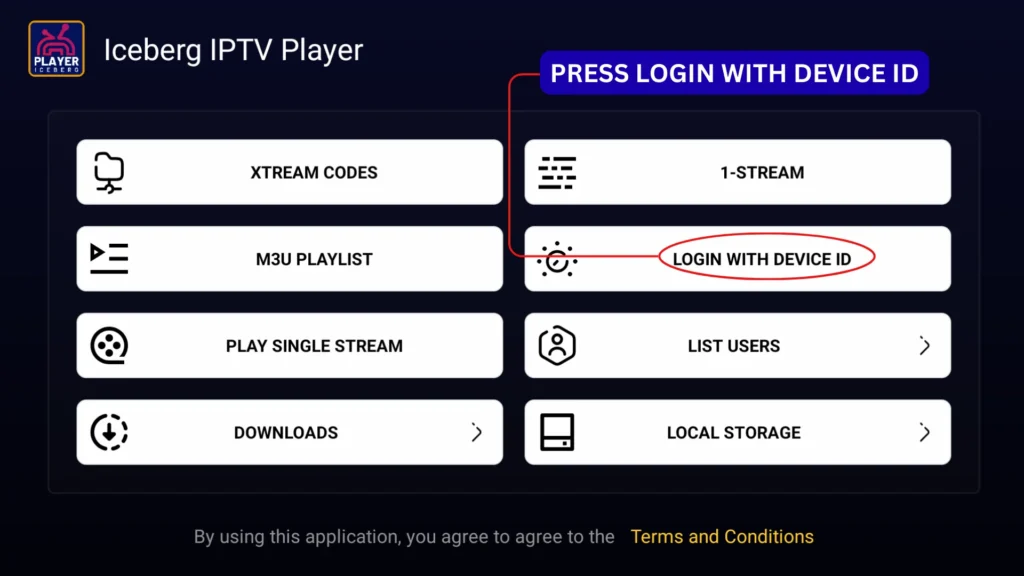
The application will display your unique Device ID. To activate your subscription:
Copy this ID.
Send it to your IPTV service provider and ask them to activate the subscription.
The provider will link your subscription directly to this ID, allowing you to log in automatically.
[Image showing where to find the Device ID on Iceberg IPTV Player]
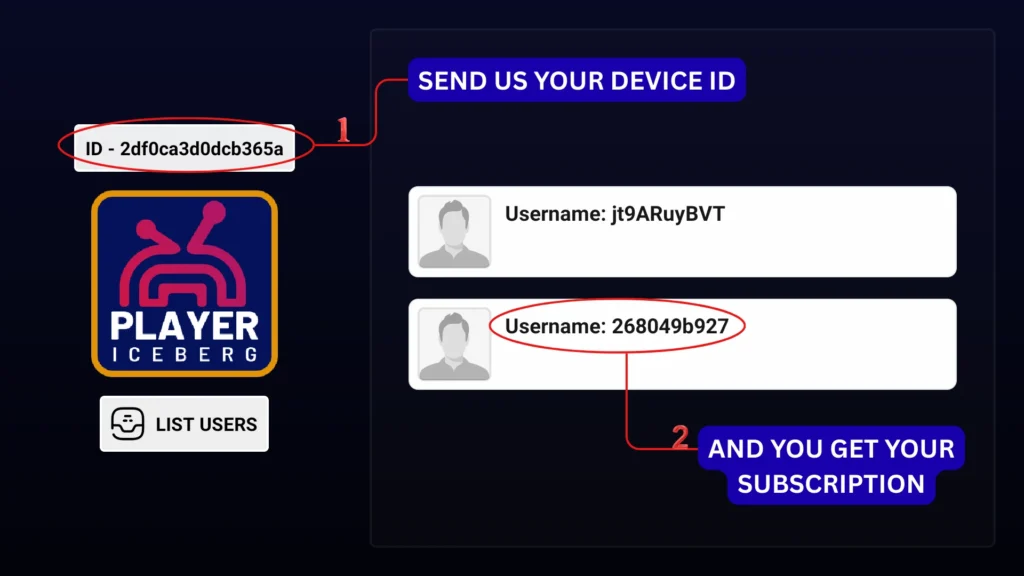
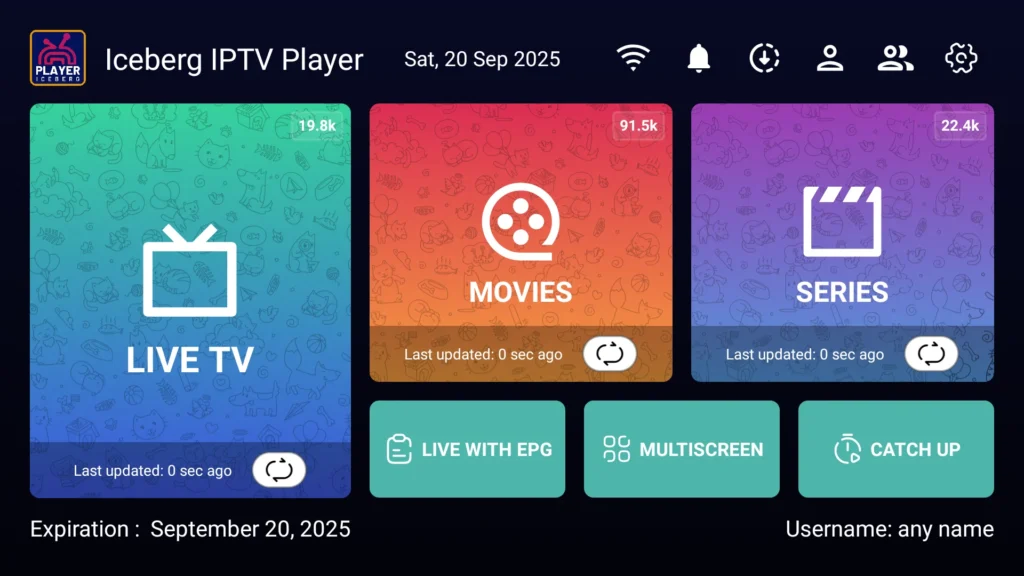
Note: If you are not subscribed to any IPTV service you can get it from here